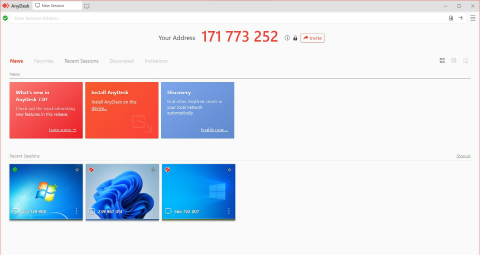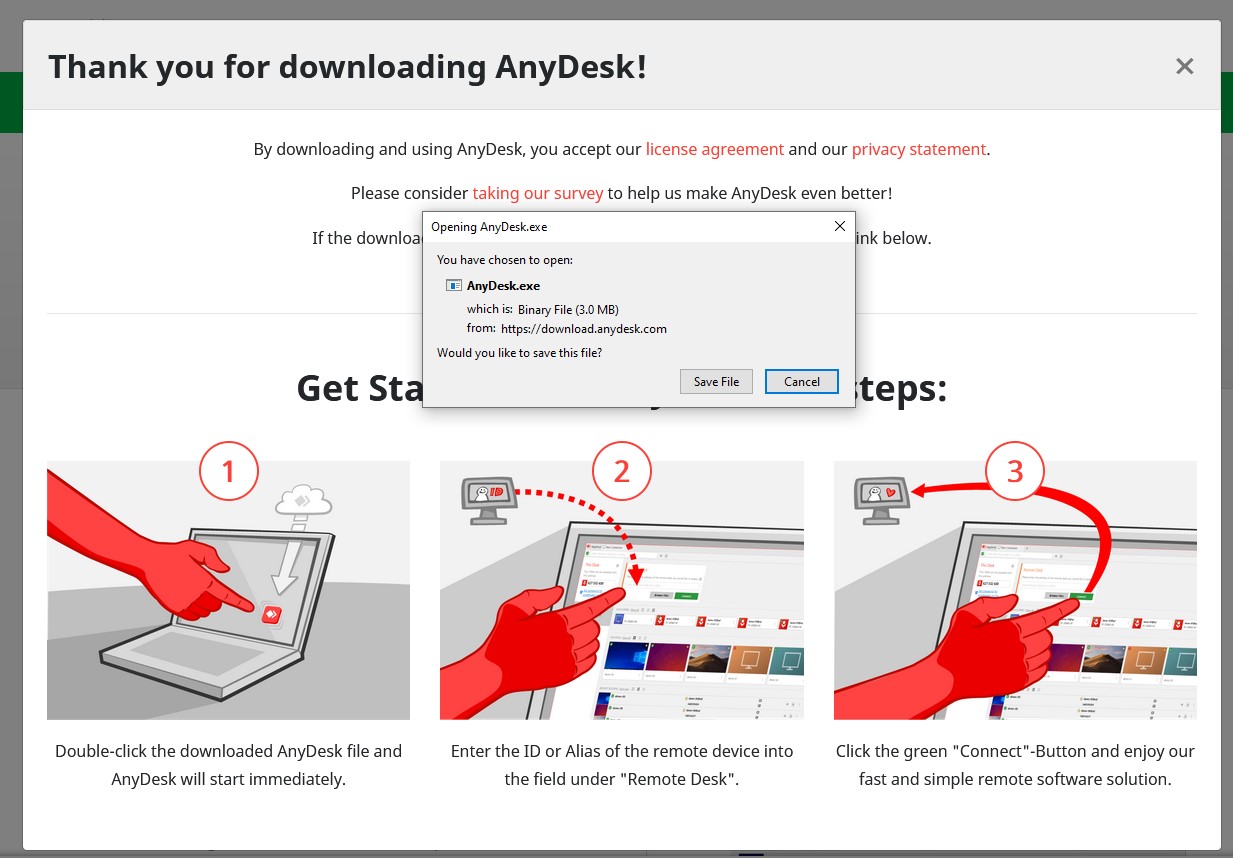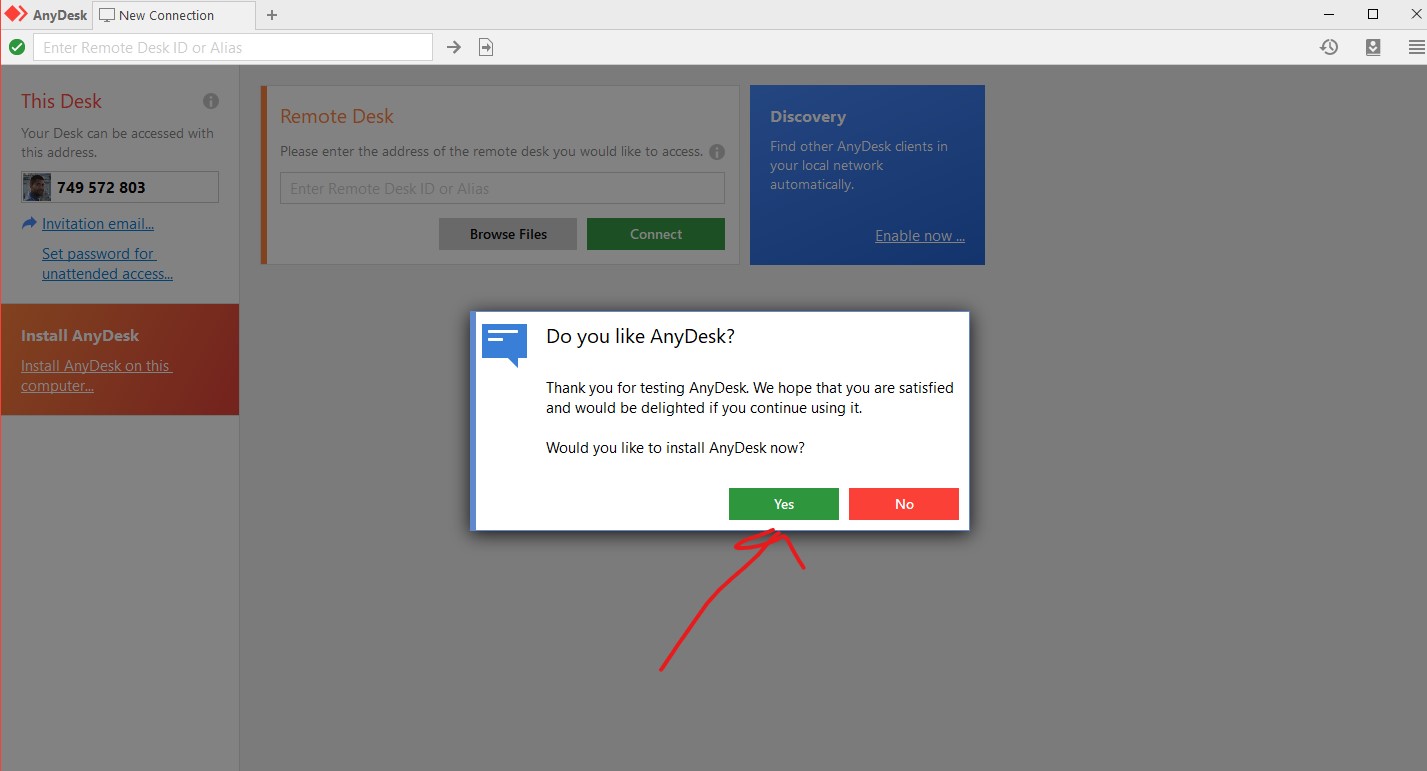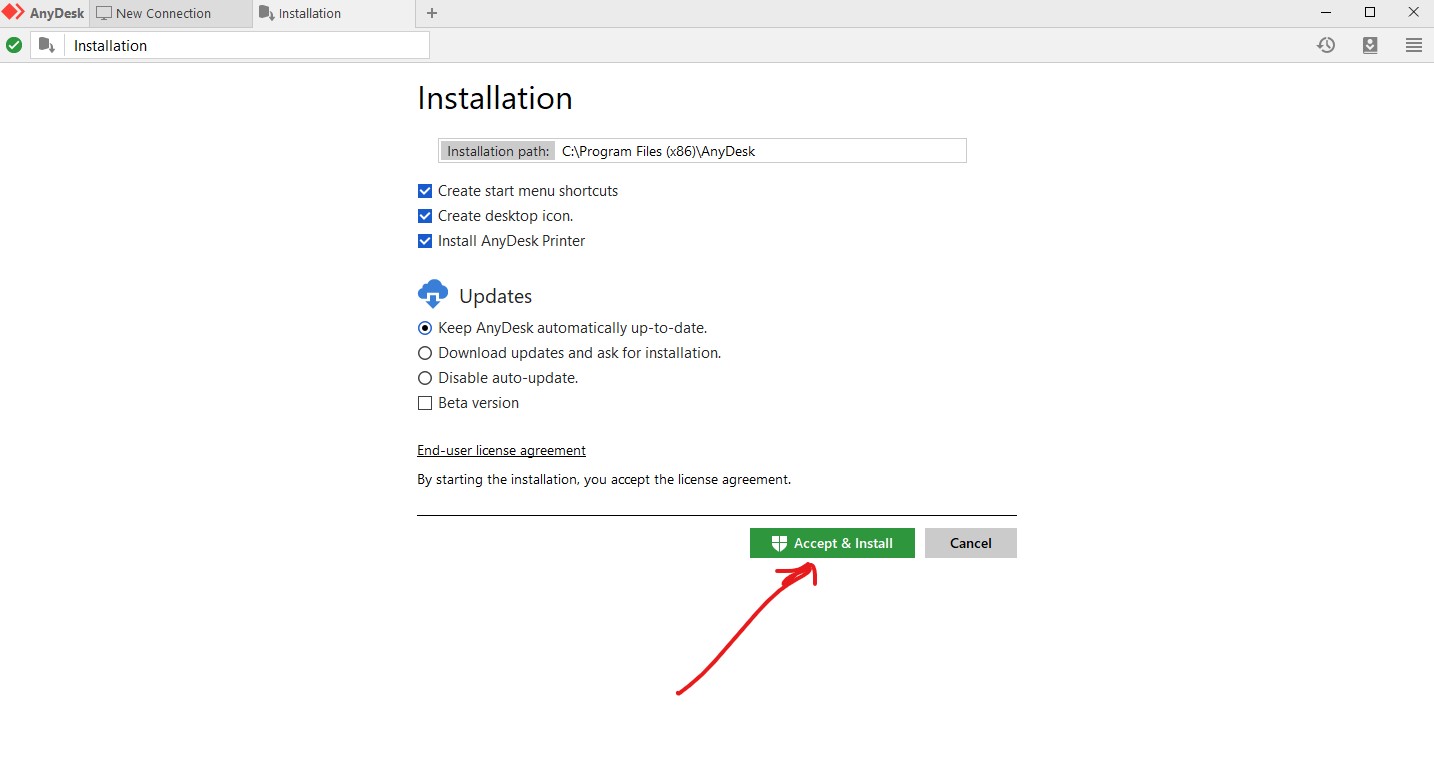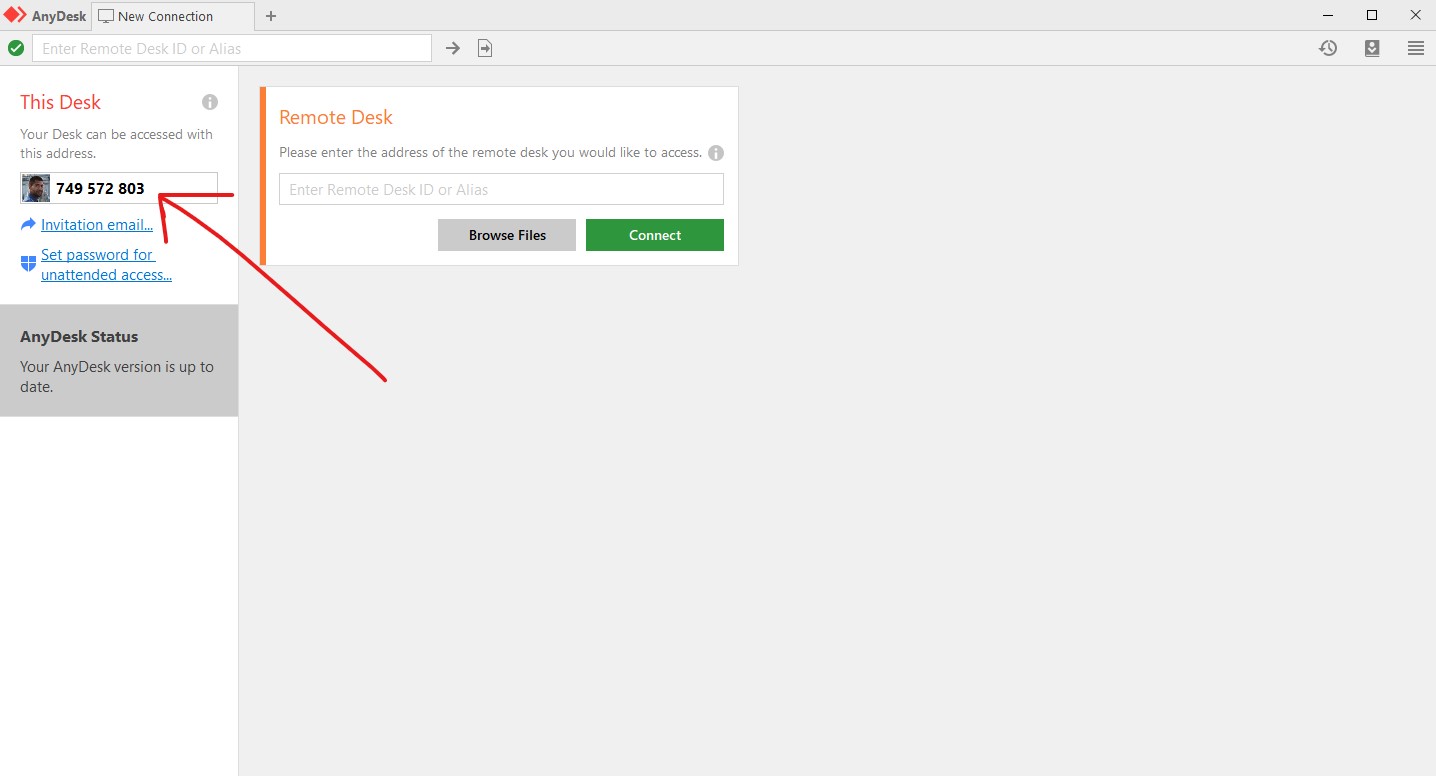-
welcome
- fields
- prices
- hardware store
- Distributors
- Blog
- Call us
v7.1.6 (4 MB)
AnyDesk is one of the free programs for personal use (paid for companies), it accesses and controls the desktop remotely, does not require installation on the device, can transfer files as well as works without the need for installation, the program interface is easy to use, such as browsers, where it contains: Tabs, in this article we provide an explanation of AnyDesk.
Locate the file you just downloaded. By default, this will be in the Downloads folder
When you double-click on the "AnyDesk.exe" file, the program will launch automatically. AnyDesk can run without installing it, but it's best to install it so that you can easily find it in the start menu.
Now close the program and AnyDesk will ask you if you want to install it. Click the green Yes button.
After clicking Yes, the installer will start. For the most part, you can keep the default settings and then click the green "Accept and Install" button. When done, you should now be able to find AnyDesk in your start menu.
Open AnyDesk and give us your address which you can find on the left side of the screen. We will then ask for access to your computer which you must accept.
All rights reserved to Cloud management solutions ®
Powered by

Commercial Number 2054100469 | Tax Number 301270962100003